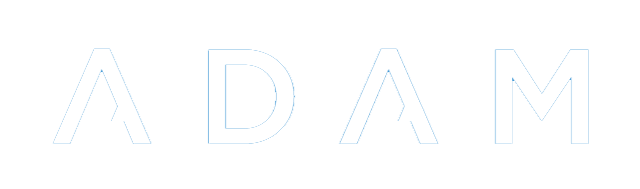Change Log Notifications
Change log notifications allow a staff member to be notified when specific fields in a parent, pupil or staff profile changes.
Creating a Change Log Notification
Navigate to Administration → Change Log → Manage Change Log notifications. At first, your notification list might be empty.
Click on the option to Add a new notification.
Enter the name of the notification at the top. This is used to generate the email subject, so it helps if it is named sensibly.
Secondly, choose the notification interval. ADAM can monitor for changes at intervals from 5 minutes to 1 week. Notifications will be sent only if changes have been made in that time span.
If you are testing the notifications, set the interval to 5 minutes. Once happy that the correct fields are included, you can set the interval up to one of your choosing. ADAM will only send notifications for any changes made while the alert is active. If you set an alert for every week, it will be at least a week before you get your first notification.
Choose which staff members should be notified in this alert.
Next, choose the fields that ADAM should monitor for changes.
Please don’t mix field types here. Either choose all family, all pupil or all staff. Set up multiple notifications if you need to.
Finally, if you require additional information to be included - perhaps an account number, choose this field from the selection at the bottom. Once again, please don’t mix the fields in this alert.
Finally, click on the button at the bottom to save the notification.